Just about a week ago my Archive List started showing a double Arrow on each entry. Looking around I saw others weren't having the same problem so I assumed it was my Template that was the problem. Standard Blogger templates seem to be fine but mine is an older third party template. Searching for the double arrow problem I found someone with the same issue on the Google Help forums and it was only a day or two old. I assume this is something new for anyone with a non-standard Blogger Template..
The screen shot above was his and mine looked the same. Someone on the Forum gave him the answer but instructions on where to paste the code was very vague and I wasn't able to follow his directions. The add CSS option I never found. So I opened up one of my more obscure Blogs and tried pasting into the Archive section - nope, wrong area. Then I just used Edit HTML and at the top of the template below the header info is style type='text/css' section. I pasted it into that section and it worked.
style type='text/css'
#navbar-iframe {
height:0px;
visibility:hidden;
display:none;
}
#ArchiveList .toggle .zippy{
font-size: 0px !important;
}
#ArchiveList .toggle .zippy:after{
font-size: 12px !important;
}
/style
This is the code that I added
font-size: 0px !important;
}
#ArchiveList .toggle .zippy:after{
font-size: 12px !important;
}


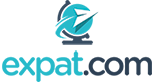

6 comments:
I rather like the double arrow look. "Attention must be paid." Very Arthur Miller.
But ... the left arrow went to the main blog page and not where it claimed to be pointing. That's why I didn't just leave it
Even Miller would have disapproved of misdirection.
I saw the forum post you are referencing and I agree that the instructions were not very clear/thorough. They should have read: Go to Template Designer, click on "Customize" button, choose "Advanced" in the Blogger Template Designer menu, scroll down to "Add CSS", paste the code in the box and hit enter, then click "Apply to Blog" button. A little less scary for those who do not wan tto mess with Edit HTML. :)
Thanks Mom .... I'll give that a try just to see how it works. Time consuming when you have multiple blogs using the same template
Success!
I navigate to Template > Edit HTML
And search (ctrl+f inside the code area) for #navbar-iframe
Then replace the line and add what you told.
Thanks.
Post a Comment